Was this content helpful?
How could we make this article more helpful?
Org Management
Orgs (or organizations) are virtual spaces where administrators can:
- Organize and group subscriptions
- Control user memberships
- Manage security settings that determine pricing visibility, service offerings, and subscription approvals
An account can have multiple Orgs:
Enterprise businesses can use Orgs to organize the account into business units or departments within the company.
Reseller businesses can use Orgs to control subscriptions, access, and privacy settings for multiple customers.
Create additional Orgs
To create a new Org, a member must currently have the Manage Orgs permission set at the account level. This permission can be granted by an account admin.
- On the Home page, select Orgs in the sidebar.
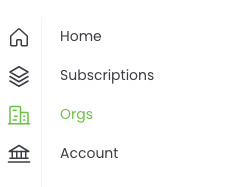
- Select + Org above the list of Orgs.
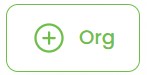
- Specify basic information for the Org:
| Org Name | Enter a name for the new Org. |
| Org Admin(s) | Select Org admin(s) from the dropdown. |
- Select Create Org.
Edit basic Org settings
- On the Home page, select Orgs in the sidebar.
- Select an Org from the list.
- Select Org Settings in the sidebar.
- Select Basic Org Settings.
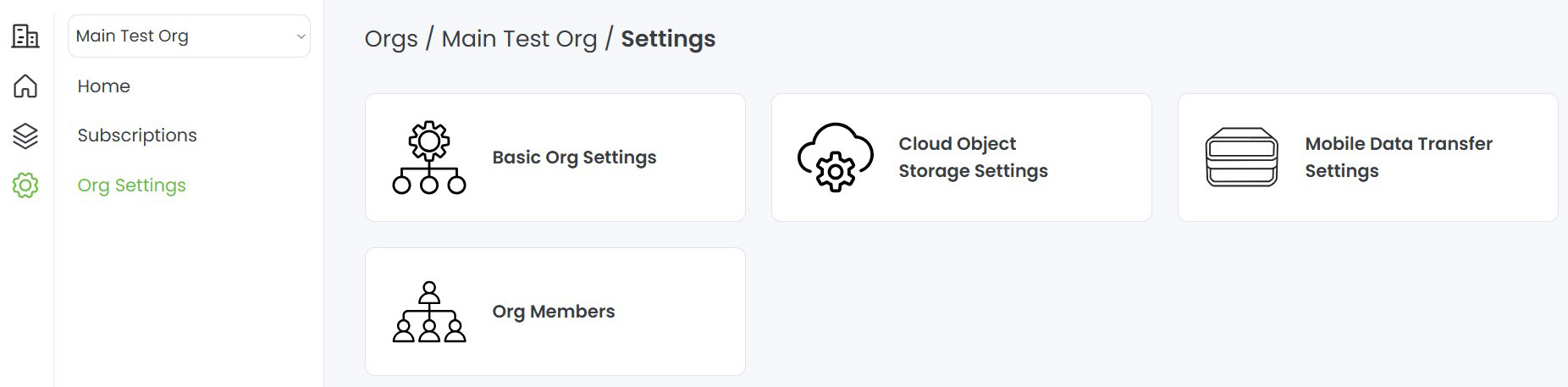
- Update any of the following:
| Org Name | Edit the name of the new Org. |
| Pricing Visible | When enabled, pricing is visible to customers viewing this Org. |
| Require subscription approvals | When enabled, new subscriptions must be approved by an Org member with the Subscription Approver permission to become active. The subscription will remain in a 'Pending' status until all required approvals have been given. |
Edit Lyve Mobile settings
- On the Home page, select Orgs.
- Select an Org from the list.
- Select Org Settings in the sidebar.
- Select Mobile Data Transfer Settings..
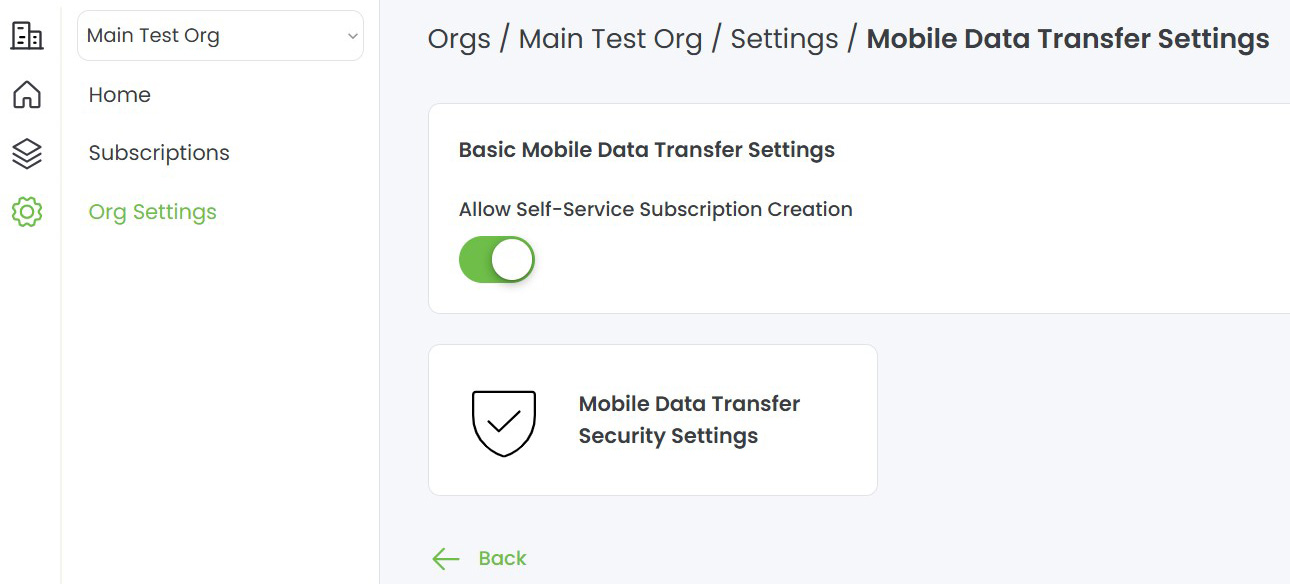
Manage Lyve Mobile subscription creation
You can control whether users with sufficient permissions can create Lyve Mobile subscriptions from within the Org. On the Lyve Mobile Settings page, use the Allow Self-Service Subscription Creation toggle switch to enable/disable subscription creation.
Manage access tokens
Lyve access tokens are encrypted security files authorizing a host computer to access specific Lyve Mobile devices. You can control whether access tokens are available for devices in one or more subscriptions in your Org.
To manage access tokens:
- On the Mobile Data Transfer Settings page, select Mobile Data Transfer Security Settings.
- Use the toggle switches to specify the following:
| Access Tokens | When enabled, users with sufficient permissions can create access tokens for devices in subscriptions. |
| Cross-Subscription Access Tokens | When enabled, access tokens can be used to unlock Lyve Mobile Arrays across multiple subscriptions within the same org.. Users with sufficient permissions can create an access token for one subscription that also unlocks devices in other subscriptions in the Org that have enabled this setting. |
Edit Lyve Cloud settings
- On the Home page, select Orgs in the sidebar.
- Select an Org from the list.
- Select Org Settings in the sidebar.
- Select Cloud Object Storage Settings.
The Lyve Cloud Settings page appears.
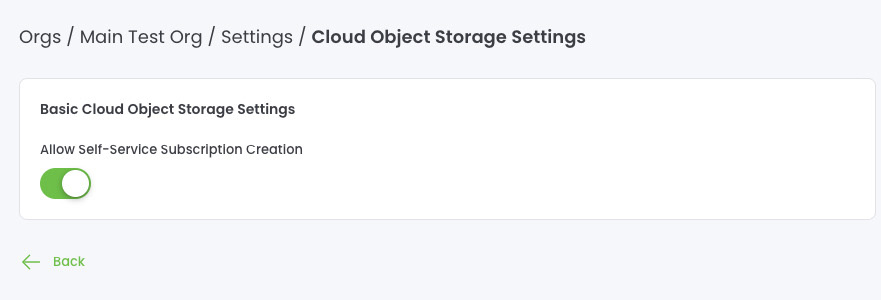
Manage Lyve Cloud subscription creation
You can control whether users with sufficient permissions can create Lyve Cloud subscriptions from within the Org. On the Lyve Cloud Settings page, use the Allow Self-Service Subscription Creation toggle switch to enable/disable subscription creation.
Org member types
There are two types of Org members:
Org admins—Member with full permissions within the Org. When a new subscription is created, all Org admins are automatically granted access to it.
Org members—Member with a customized set of permissions within the Org. An Org admin determines the permissions granted to a specific Org member. When a new subscription is created, Org members are not automatically granted access to it. An Org admin must manually add the Org member to the subscription.
Promote an Org member to admin
To promote an Org member to an admin:
- On the Home page, select Orgs in the sidebar.
- Select an Org from the list.
- Select Org Settings in the sidebar.
- Select Org Members.
- Select an Org member you want to promote from the list.
- Select the Org from the Org Memberships list.
- Select Promote to Admin.
Demote an Org admin to member
To demote an Org admin:
- On the Home page, select Orgs in the sidebar.
- Select an Org from the list.
- Select Org Settings in the sidebar.
- Select Org Members.
- Select an Org member you want to demote from the list.
- Select the Org from the Org Memberships list.
- Select Demote to Member.
- In the dialog, select Demote to confirm.
View Org members
- On the Home page, select Orgs in the sidebar.
- Select an Org from the list.
- Select Org Settings in the sidebar.
- Select Org Members.
For details on adding/removing Org members and editing member permissions, see Manage Org members.
Navigate between Orgs in your account
If you purchased the service through a reseller, you can navigate between Orgs in your account.
On the Home page, select the Org Navigator dropdown menu from the sidebar, and then select the Org you want to view.
