Was this content helpful?
How could we make this article more helpful?
Lyve Cloud Subscriptions
Create a Lyve Cloud subscription
To create a Lyve Cloud subscription:
- On your Home page, select Subscriptions in the sidebar.
- Select + Subscription above the subscriptions list.
- Select Lyve Cloud from the dropdown menu.
Select a service plan
- On the Lyve Cloud Service Plan page, select a plan that meets your cloud storage needs.
- Select Next.
Add subscription details
- On the Subscription Details page, enter the following:
- Subscription name
- (Optional) Subscription description
- (Optional) Purchase order number
- Select an Org from the list. Alternatively, select + Create Org and add details for the new Org.
- Select a shipping address from the list.
If you need to add a new address, select + Shipping Address and provide address details. The new shipping address will be saved and available when creating additional subscriptions in the future.
If you need to edit an existing address, select the More icon in the 'Actions' column, and then select Edit Address.
If you need to edit an existing address, select the More icon in the 'Actions' column, and then select Edit Address.
- Select Next.
Add first deployment details
- On the First Deployment Details page, enter your deployment ID. Your deployment ID will be used to identify your deployment and must be unique.
- Select the regions that the deployment will have access to.
- Select Next.
Review your subscription
- On the Subscription Review page, review your service plan and subscription details.
If you need to edit your service plan or subscription details, use the Edit icons in the upper right corner of each pane:
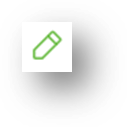
- Review the cost of your subscription in the Subscription Summary pane on the right side of the screen. If you have a promo code, you can apply it here.
- To enable the checkbox under 'Terms & Conditions', select each link to review your agreements.
- Select the checkbox, and then select Submit.
View a Lyve Cloud subscription
To view a Lyve Cloud subscription:
- On your Home page, select Subscriptions from the sidebar.
- Select a Lyve Cloud subscription from the list.
- Review the following information:
| Average usage | Average of all daily usage averages from the beginning of the month to date, in terabytes (TB) |
| Plan usage | Percentage of the plan used |
| Estimated next invoice | Estimated cost of the next invoice, in $US |
| Subscription details | |
Status
|
Draft / Processing / Activation / Active / Quote Requested / Canceled / Pending / Pending Acceptance / Suspended |
Purchase order number
|
(Optional) For reference |
Service type
|
Lyve Cloud |
Rate plan
|
Selected rate plan |
Cancel a Lyve Cloud subscription
To cancel a Lyve Cloud subscription, contact the Lyve Support Center.
Delete a draft Lyve Mobile subscription
You can delete subscriptions currently in a 'Draft' status.
The member deleting the draft must have the Create Lyve Mobile Subscriptions permission. See Manage subscription members.
To delete a draft Lyve Cloud subscription:
- On the Home page, select Subscriptions in the sidebar.
- Identify the 'Draft' Lyve Cloud subscription you want to delete.
- Select Cancel at the bottom of the page, and then select Delete to confirm.