Was this content helpful?
How could we make this article more helpful?
Lyve Cloud Deployment Management
Deployments are configurations that allow administrators to:
- Manage deployment roles and associated permissions.
- Configure and monitor key settings, such as IP access rules, regions, and storage quotas.
- Enable or disable deployments as needed for flexibility and control.
Each deployment is tied to one subscription and offers configuration options for that subscription’s specific requirements.
Add a new deployment
- On the Home page, select Subscriptions in the sidebar.
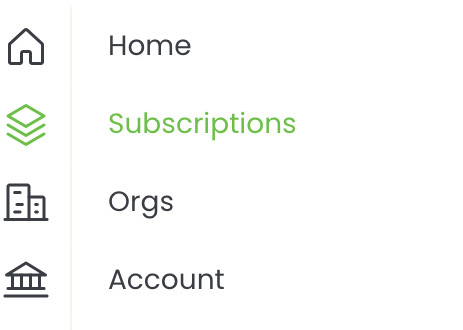
- Select the appropriate Lyve Cloud subscription from the list.
- Select + Deployment above the deployments list.
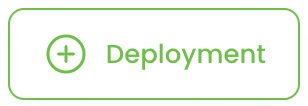
In the dialog, specify the following:
| Deployment ID | Enter an ID for the deployment. The ID must be unique within Lyve Management Portal. |
| Regions | Select checkboxes for the regions you want to include. |
| Deployment Admins | Use the search field to specify the email address of the first user to be invited as an admin for this deployment. If the user you're looking for is not listed, select + Deployment Admin to specify another user. |
- Select Create Deployment.
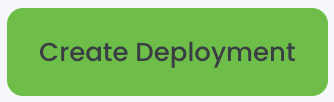
Select a deployment for editing
- On the Home page, select Subscriptions in the sidebar.
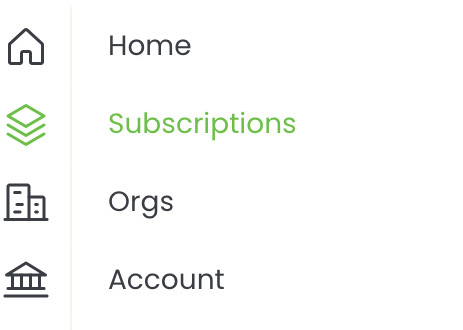
- Select the appropriate Lyve Cloud subscription from the list.
- Select Subscription Settings.
- Select Deployment Settings.

- Select the appropriate deployment from the list.
- Edit the deployment:
Add a new IP rule
- Select a deployment for editing.
- Select IP Access Rules.

- Select + Rule.
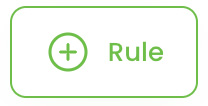
- Enter the new IP rule information.
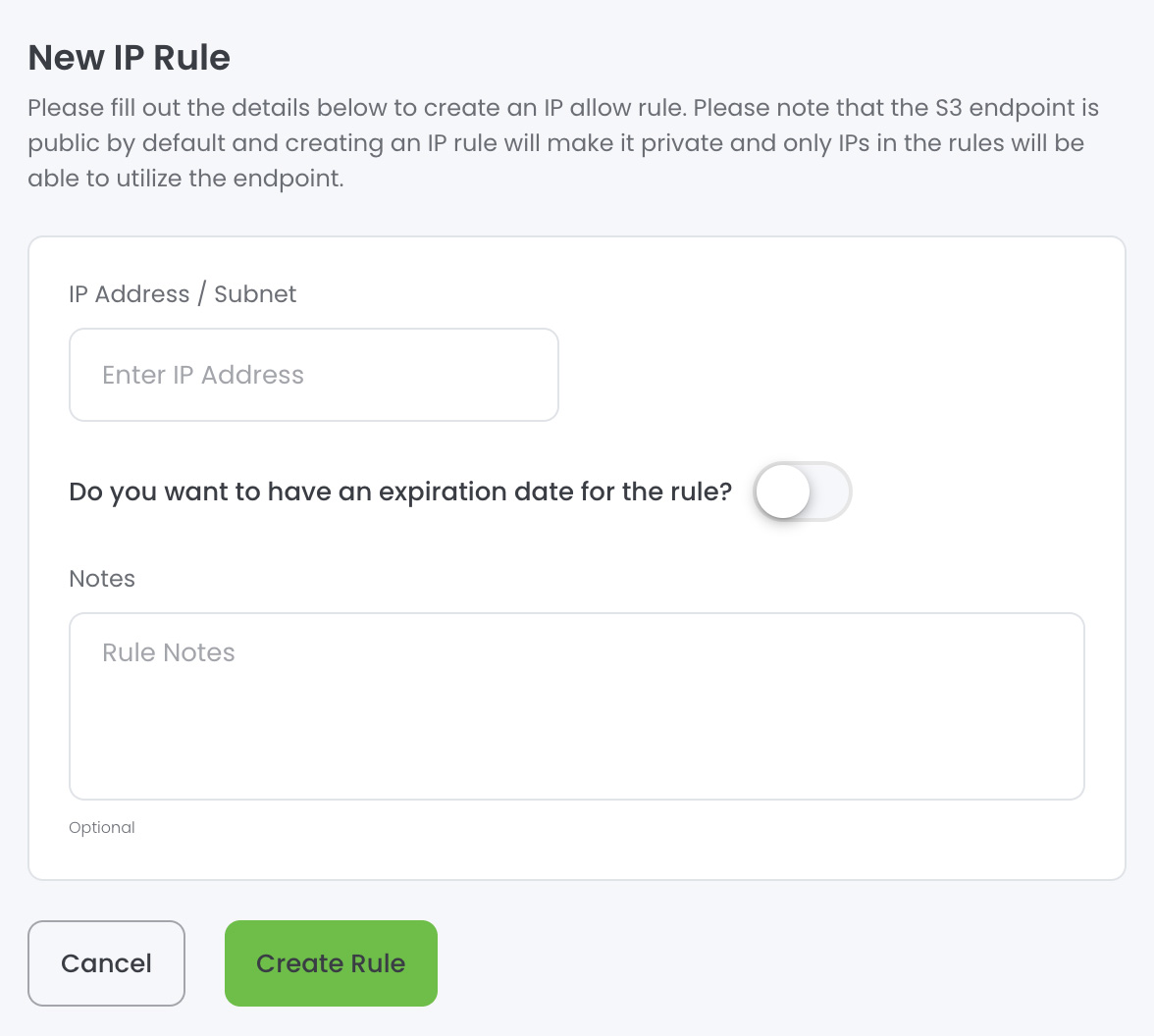
- Select Create Rule.
Edit an IP rule
- Select a deployment for editing.
- Select IP Access Rules.

- Select an IP address to edit.
- Edit the information.
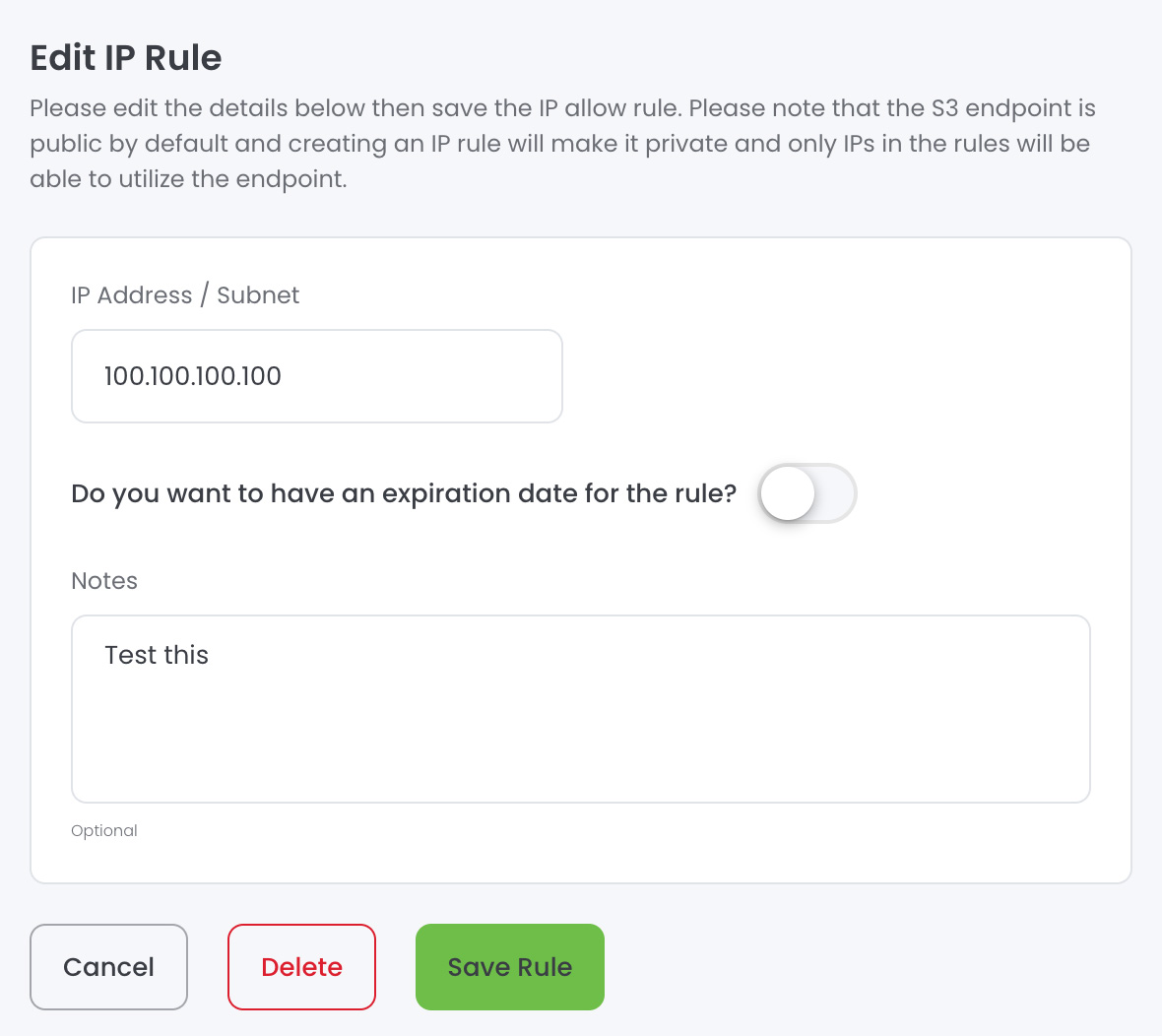
- Select Save Rule.
Delete an IP rule
- Select a deployment for editing.
- Select IP Access Rules.
- Select an IP address to edit.
- Select Delete.
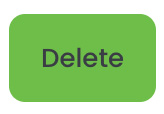
- Select Delete to confirm.
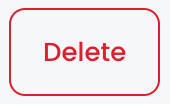
Manage regions
- Select a deployment for editing.
- Select Regions.

- Use the toggle switches to select which regions you want to edit.

Manage storage quota alerts
- Select a deployment for editing.
- Select Storage Quota.

- Use the toggle switch to enable/disable a storage quota alert.
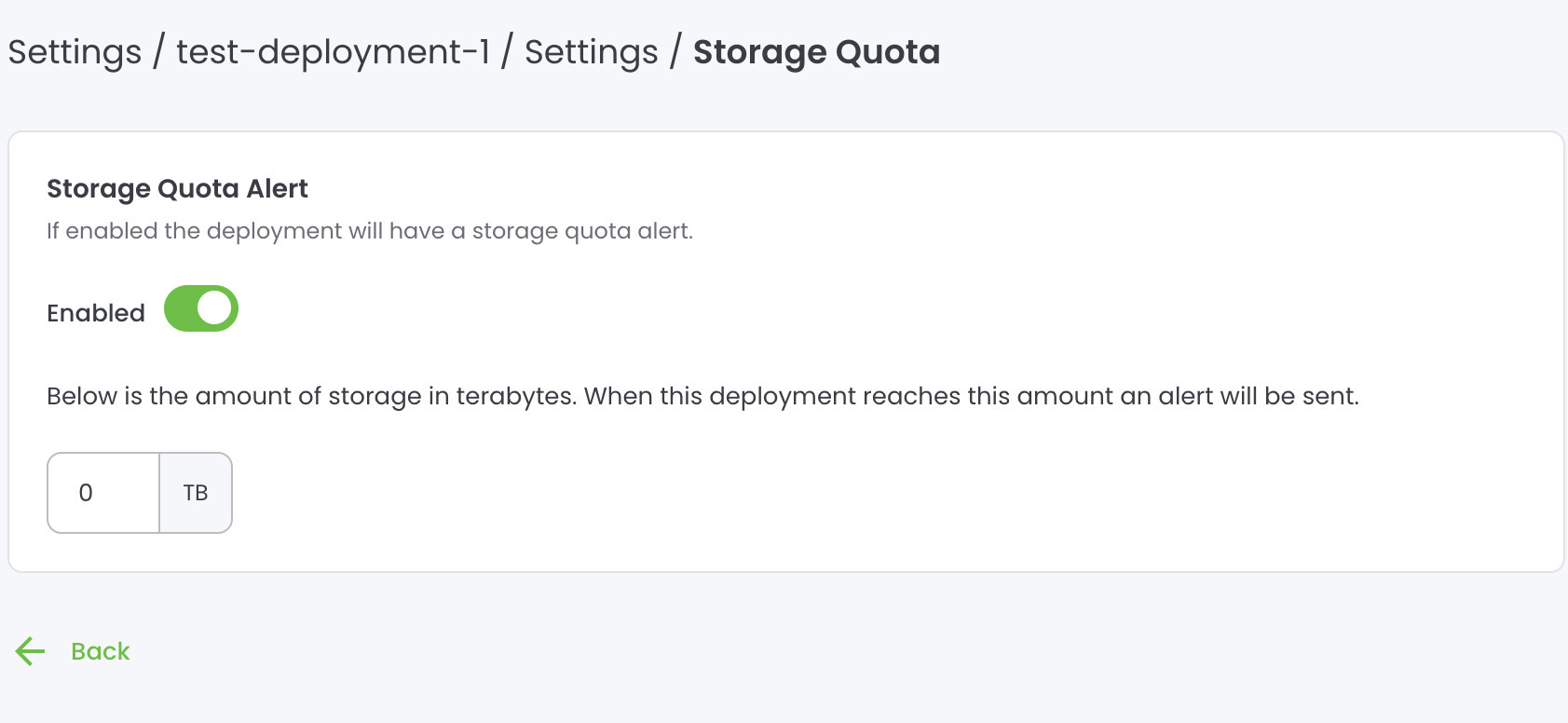
- (Optional) Edit the amount of storage (in terabytes) that will trigger a storage quota alert.