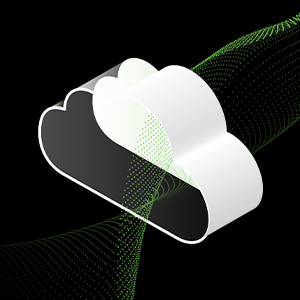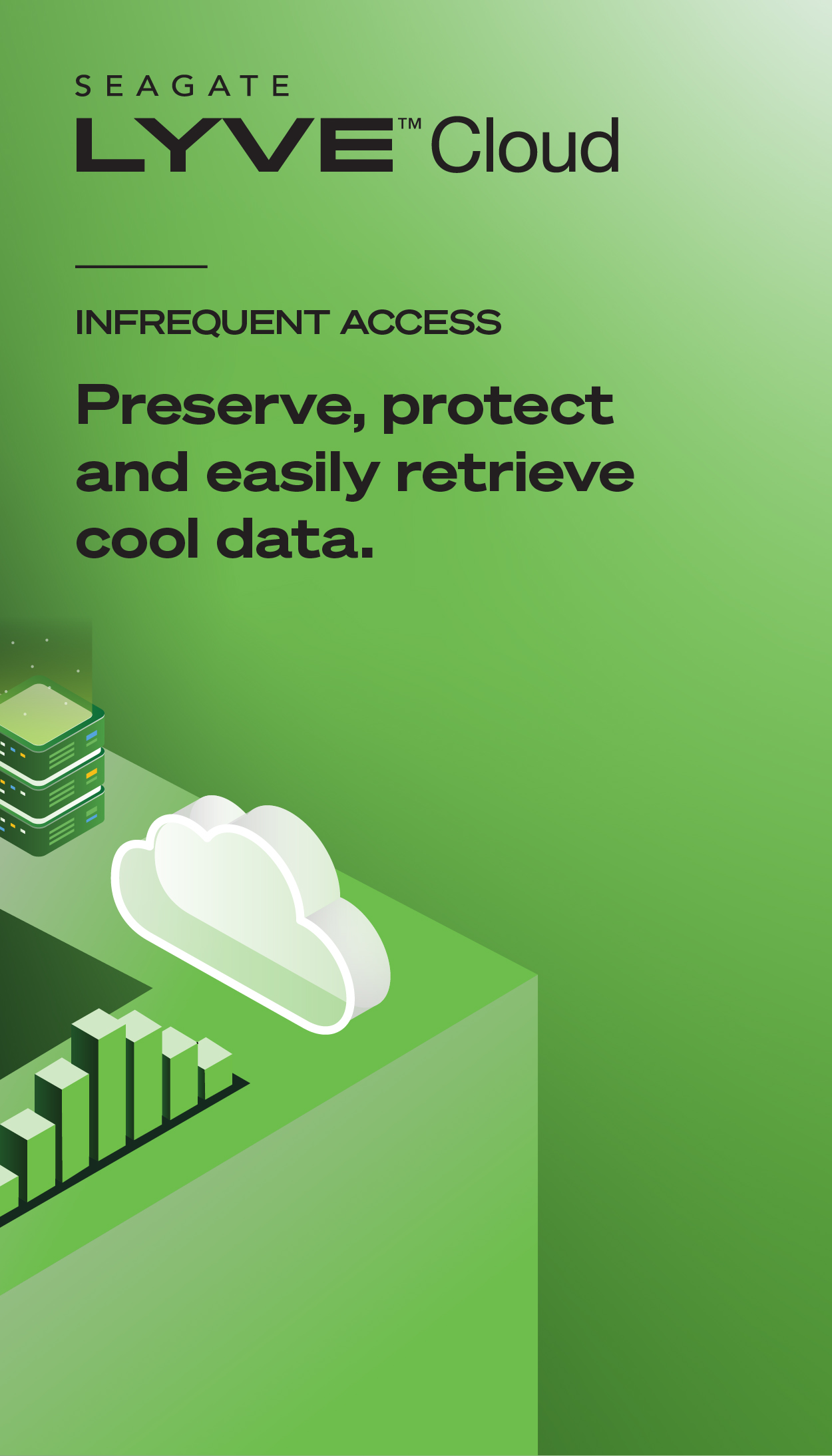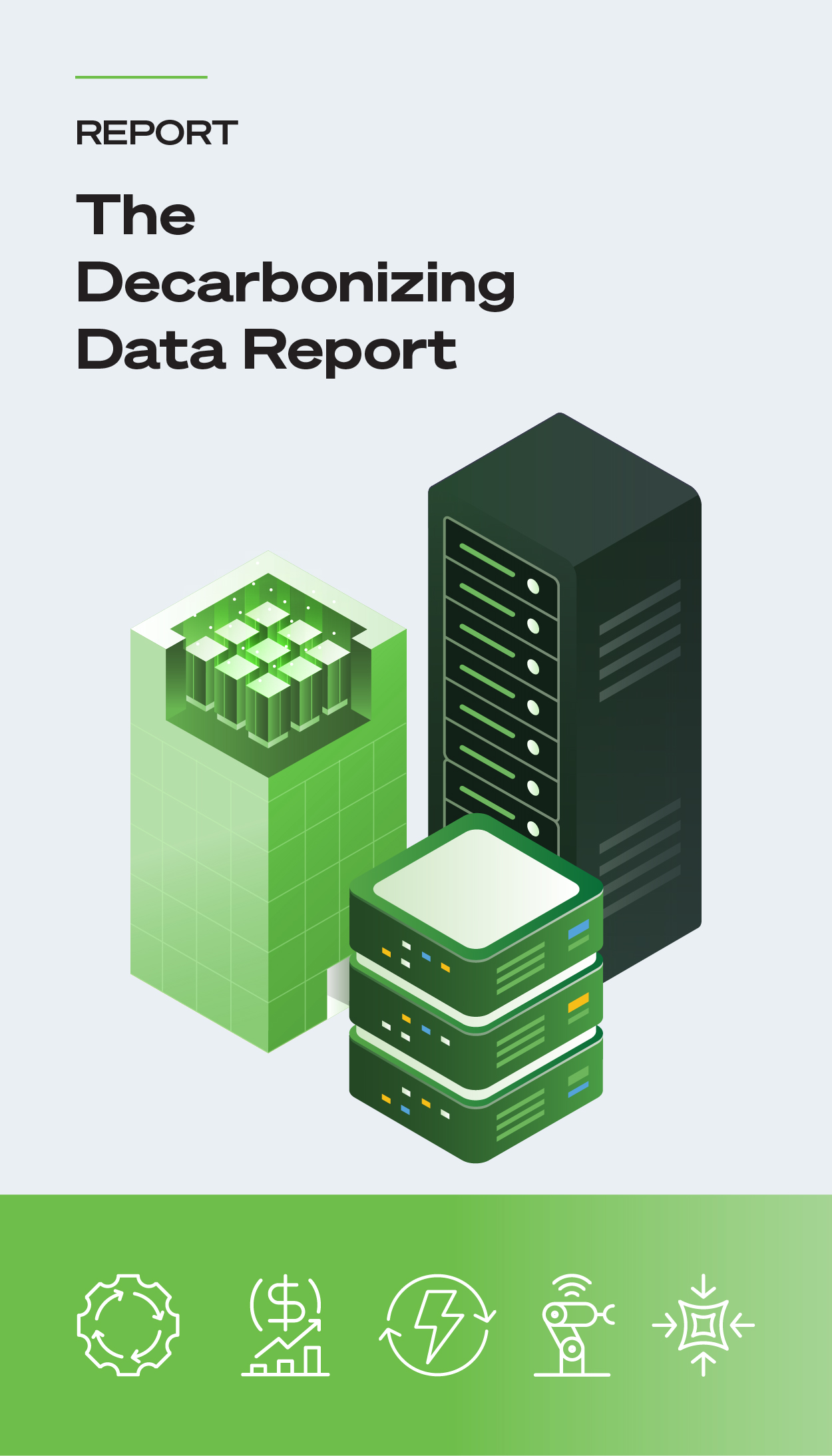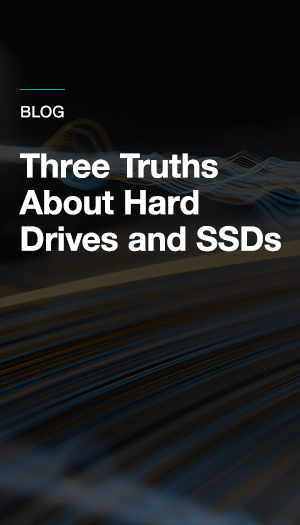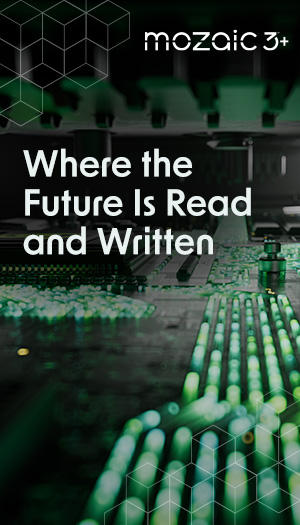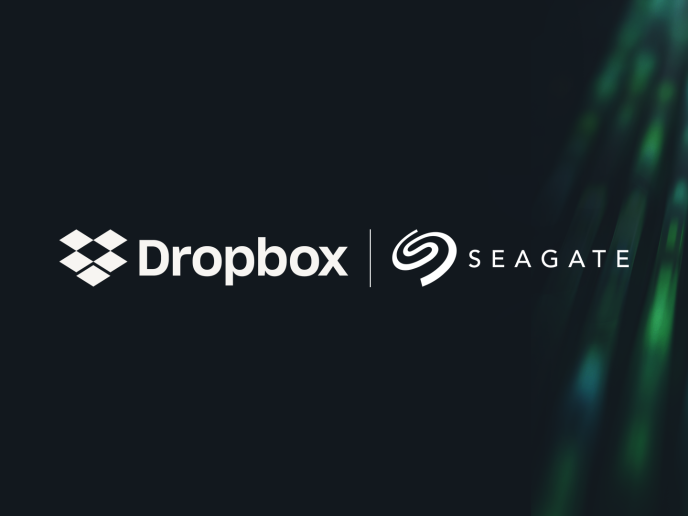Streaming your favorite games might not seem storage intensive at first glance because you’re not downloading huge game files or applying endless updates. You’re just logging in and playing. But if you’re not just a gamer and you’re also creating content and streaming your gameplay online, the demands shift dramatically.
Gameplay streaming pushes your system harder. You’re capturing high-resolution footage, running overlays, switching between games, and storing large video files, often all at once. Without fast, reliable streaming storage, this can lead to frustrating slowdowns, corrupted recordings, or dropped frames that can damage your reputation as a creator.
That’s where a high-performance SSD comes in. The right streaming SSD can dramatically improve load times, reduce stuttering, and ensure smooth, uninterrupted gameplay and recording. This applies whether you’re just starting your channel or streaming to thousands of individuals online.
In this guide, we’ll break down what makes an SSD ideal for game streaming and highlight top picks for both aspiring and pro-level creators.
How SSDs Boost Streaming Performance and Reliability
In the world of gameplay streaming, performance, and reliability are essential. From fast-paced competitive matches to story-driven playthroughs, streamers rely on smooth system performance to deliver high-quality content. While CPUs and GPUs often get most of the attention, storage, especially solid-state drives (SSDs), plays a vital role in keeping your stream and system running efficiently.
SSDs offer very fast read and write speeds, which translates directly to improved responsiveness when loading games, switching between scenes, or saving large video files.
For streamers, that means less time waiting and more time producing content. High-speed storage is especially valuable when capturing gameplay at high resolutions or working with editing software that requires quick access to large files.
When using software like OBS or Streamlabs to record or broadcast live gameplay, SSDs help reduce the chance of dropped frames or stuttering by quickly writing data in real time. They also allow for smoother transitions between overlays, alerts, and applications that may run simultaneously in the background.
However, this doesn’t mean hard drives aren’t useful for streaming. The truth is far from it. Hard drives still offer excellent value when it comes to high-capacity storage. Many streamers use a dual-drive setup: an SSD for their operating system, streaming software, and active games, and a hard drive for archiving gameplay footage, completed edits, or storing large game libraries.
Also, SSDs are reliable and durable, making them a great option for streamers who frequently record or move data around. Plus, modern SSDs come with high endurance ratings, meaning they can handle a large volume of write cycles, making them ideal for regular content creation.
In summary, SSDs enhance gameplay streaming by supporting fast load times, smooth recordings, and a responsive overall experience. When paired with the long-term storage capacity of a hard drive, they form a balanced and efficient setup that meets the demands of both casual and professional streamers alike.
OBS Recording and Live Encoding
OBS (open broadcaster software) is the go-to tool for many streamers. When it records or encodes your stream live, it’s writing large volumes of data in real time.
A slow or outdated drive can lead to dropped frames, audio sync issues, or file corruption. However, recording to a high-performance hard drive or SSD at higher bitrates results in smoother, cleaner captures, with fewer frame drops or audio hiccups during long sessions.
Managing Large Recording Files
A few hours of gameplay at 1080p60 can easily generate 50-100GB of raw footage. SSDs handle large file writes and transfers at a very fast rate, so you spend less time waiting and more time editing, uploading, or getting back to your next session.
Moving recorded footage to an SSD noticeably cuts down transfer times, making it easier to archive, edit, or upload content between sessions.
Video Rendering and Post-Production
If you’re editing your gameplay in tools like DaVinci Resolve or Premiere Pro or even just trimming highlights, SSDs can drastically reduce render times and file load lag.
You can scrub through timelines without constant buffering or crashing, which is critical when you’re working with multiple overlays, transitions, or audio layers.
Switching to an SSD also improves editing flow, especially when working with high-resolution footage or scenes with lots of effects, by making playback more responsive and renders faster.
System Responsiveness During Live Streaming
Every second and every detail counts when you’re live streaming your gameplay. SSDs help prevent system slowdowns that might otherwise cause your overlays to glitch, your game to stutter, or your stream to crash just as chat is heating up.
In some cases, upgrading to a high-performance hard drive or SSD can help reduce overall system strain during busy live streams, keeping games responsive and OBS stable, even with multiple background tasks running.
External SSDs: Portable Power for Mobile Streamers
For streamers who create content on the move, whether you’re traveling for events, switching between setups, or simply working from a compact space, external streaming SSDs are a game-changer. These drives deliver the speed and performance of internal SSDs, with the added benefit of portability.
Seagate external SSDs—like the FireCuda® gaming SSD or the One Touch SSD—offer fast read/write speeds ideal for capturing high-bitrate footage, transferring large files quickly, and even running games or streaming software directly from the drive. With USB-C and Thunderbolt-compatible options, they’re ready for modern laptops, cameras, and capture devices.
They’re also rugged and compact, built to handle the wear and tear of life on the road without sacrificing performance. For mobile streamers who need reliability, speed, and flexibility in a pocket-sized form, external SSDs from Seagate are a smart, streamlined solution.
Seagate FireCuda External Gaming SSD: The Streaming Powerhouse.
With read/write speeds up to 2,000 MB/s over USB 3.2 Gen 2×2, the FireCuda external gaming SSD is built to handle demanding streaming tasks like high-bitrate video capture, fast project transfers, and asset-heavy games.
It has a 2TB capacity with plenty of headroom for both game installs and recorded footage, which is helpful if you’re working on long streams or editing content on the go.
The SSD stays quiet under pressure and features a minimalist cooling design that helps maintain performance over long sessions. And integrated RGB lighting gives it a clean, studio-ready look, especially for streamers who want gear that complements their on-camera setup.
FireCuda 540 Series PCIe Gen5: Next-Generation Speed
The FireCuda 540 Series is built on PCIe Gen5 NVMe technology, offering speeds of up to 10,000 MB/s. For streamers working with large video files, especially 4K and 8K content, this drive reduces wait times for file loads, transfers, and exports.
Its bandwidth is ideal for post-production workflows, and it’s fast enough to support multistream setups or simultaneous game play and recording with zero bottlenecks.
For creators building rigs designed to last, the FireCuda 540 delivers performance headroom that’s ready for what’s next, but in a package that’s reliable out of the box.
FireCuda 530R NVMe SSD: Compact Performance
For smaller form factor builds, the FireCuda 530R NVMe internal SSD offers high-speed NVMe performance in an M.2 form factor, so it’s a smart choice for portable or mini-ITX streaming rigs.
Despite its compact size, the 530R delivers strong sequential read/write speeds and sustained endurance. It supports intensive streaming tasks, such as game capture and video editing, while maintaining OS-level responsiveness without adding bulk or noise.
DAS and NAS for Streaming Workflows
As your content library grows and your streaming workflow becomes more complex, local storage alone might not cut it. That’s where direct attached storage (DAS) and network-attached storage (NAS) come in. These are two powerful storage solutions that can streamline your workflow and keep your files organized, accessible, and safe.
DAS storage connects directly to your computer via USB or Thunderbolt, offering fast transfer speeds and simple setup. It’s ideal for creators who need high-capacity, high-speed storage for video editing, backup, and archiving, all without the complexity of networking. DAS systems, like Seagate RAID-ready drives, provide performance and redundancy, helping you manage massive files with ease.
NAS storage, on the other hand, connects to your network, allowing multiple devices to access files from anywhere, even remotely. For streamers working across multiple setups or collaborating with editors, NAS offers centralized storage, automated backups, and remote access to projects. It’s especially useful for organizing long-term content libraries and freeing up local space.
Whether you choose DAS for speed and simplicity or NAS for flexibility and shared access, both are excellent tools to scale and future-proof your streaming setup.
DAS for Beginners
For streamers who just need reliable, fast storage for recordings and game libraries, DAS keeps things simple.
DAS connects directly to your streaming PC, usually via USB or Thunderbolt. For newer streamers, it’s a simple and effective way to expand capacity without needing to manage networks or file permissions.
External SSDs—like the Seagate FireCuda gaming SSD—are an ideal DAS option. It offers plug-and-play setup with immediate access and no reliance on a network connection. This reduces the number of variables to manage during live streams or edits.
NAS for Professionals
NAS is better suited for advanced or team-based workflows. It allows you to store, organize, and access files across devices over a local network, meaning creators can switch between workstations or collaborate with editors remotely.
However, there are trade-offs. While NAS excels at archival, sharing, and centralizing storage, software like OBS typically can’t write directly to a NAS in real time due to network latency or protocol limitations. Most streamers still record to a local SSD or high- performance hard drive, then transfer finished footage to NAS for editing or backup.
If your workflow includes multiple machines, offloading raw video, or long-term storage, a NAS can be a powerful addition; however, keep in mind that it’s not a live-recording solution on its own.
Performance Optimization Tips for Streaming
Even with a fast SSD in your setup, performance can take a hit if the drive is full or you’re trying to juggle too many tasks at once.
Streaming pushes your system in more ways than you think, and your storage is often working harder than it gets credit for.
These tips aren’t about squeezing out every last benchmark point. They’re about keeping your system stable and responsive, so you can stream in the way that makes the most sense for your brand or goals.
Maximizing SSD Performance
SSDs are fast by design, but they’re not magic. A little planning goes a long way:
- Leave breathing room. Try to keep at least 15 to 20% of your SSD free at all times. When an SSD gets too full, it slows everything down during live recording.
- Don’t let raw footage pile up. If you’re capturing in 1080p or 4K, you might be sitting on hundreds of gigabytes without realizing it. Make it a habit to move finished projects off your main drive and into longer-term storage once you're done editing.
- Split up the workload. If possible, use one SSD for your games and software and a separate SSD for recordings. That way, your system isn’t trying to read and write massive files on the same drive at the same time.
- Check in on drive health. SSDs don’t require much maintenance, but using maintenance tools or your SSD’s manufacturer utility can help you monitor temperature, usage, and wear before they become stream-ruining issues.
Streaming Setup Recommendations
As your stream grows, your process gets more involved. Editing gets more complex. Your style expands and changes. It’s helpful to think of your gaming storage solutions in layers, where each drive has a specific role to play, and keeping those roles clear can save you a lot of frustration.
Here’s one common setup that works well for creators:
- Primary SSD: This is your boot drive. Run your OS, games, OBS, and other critical software here because this is where delays hit the hardest.
- Secondary SSD: Use this one for recording live gameplay. If you’re writing large video files mid-session, you want a drive with solid write endurance and room to breathe. Some streamers even go for a larger external SSD here for portability.
- Archive drive (or NAS): Once you’ve cut your highlights or uploaded your videos on demand (VODs), move them to a larger external SSD, hard drive, or NAS. This keeps your main system light and responsive, but keeps past content easy to access if you ever need it.
The right setup can smooth out your workflow and take gameplay streaming from a clunky frustration to something that really works.
Ready to Upgrade Your Streaming Setup?
Streaming is demanding on your time, your gear, and, most importantly, your storage. It doesn’t matter if you’re just starting out or refining a pro-level setup; the right SSD can make a real difference in how smoothly your sessions run, how fast your files move, and how confident you feel going live.
Upgrading to professional-grade storage is about speed, but more than that, it’s about reliability, responsiveness, and keeping your entire workflow under control. From fast internal drives for heavy-lift tasks to portable SSDs for on-the-go creators, there’s a solution that fits how you stream.
Explore Seagate’s complete gaming storage collection to find the drive that fits your setup, style, and goals.