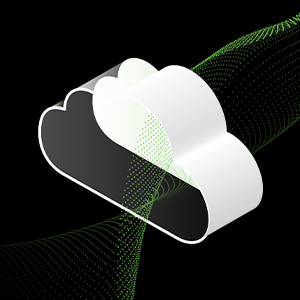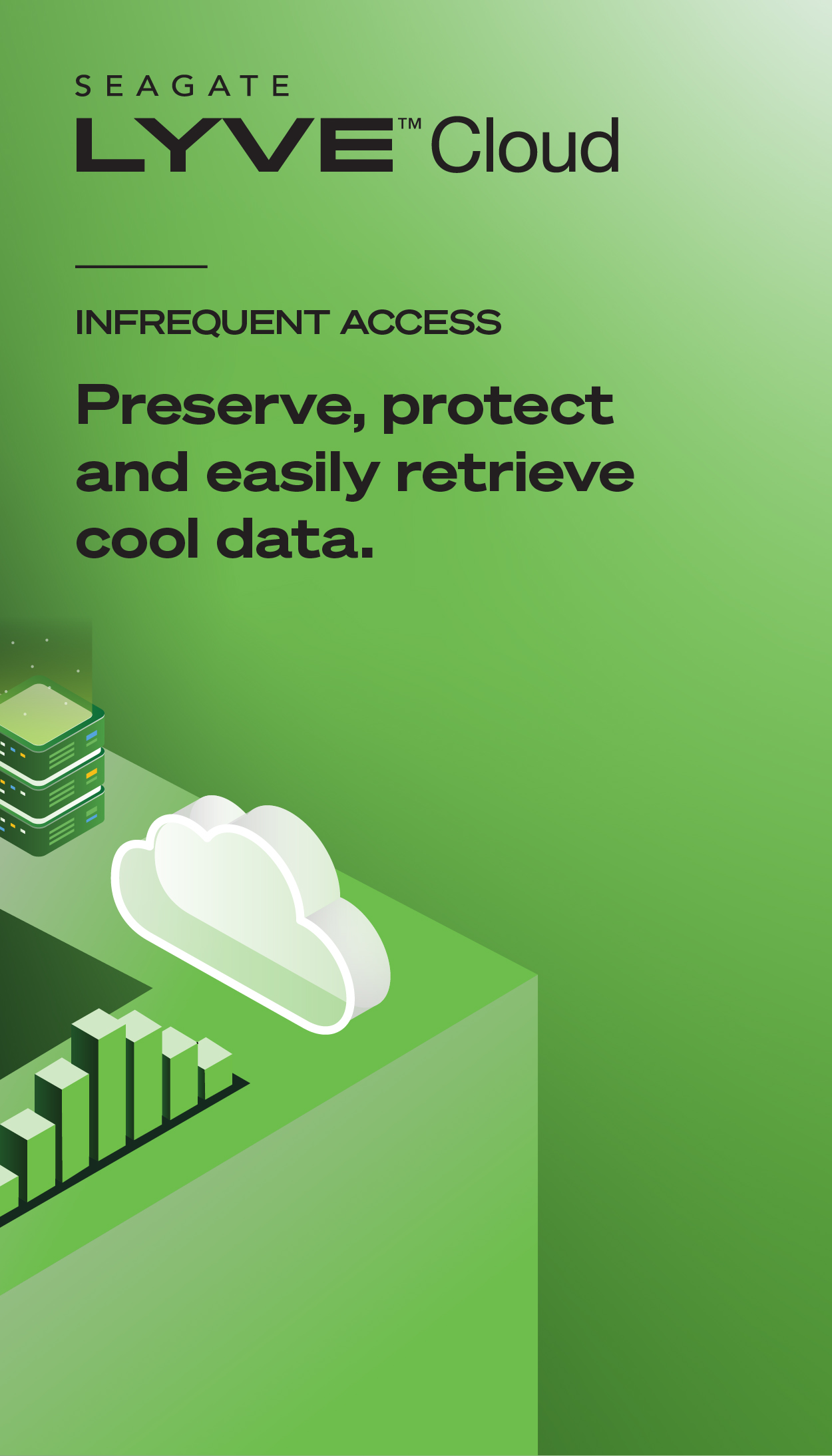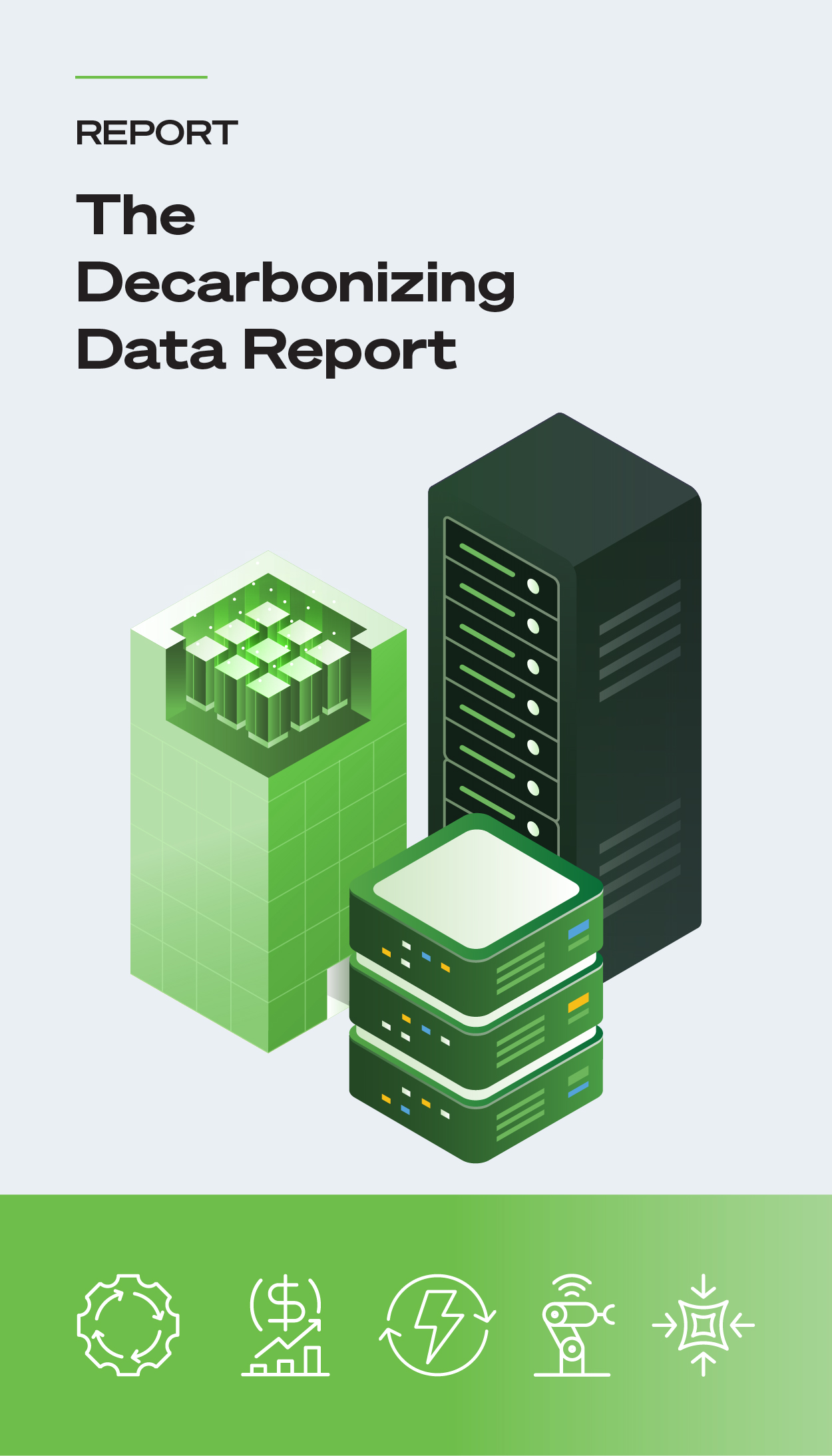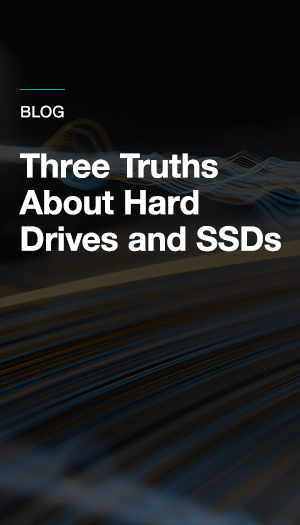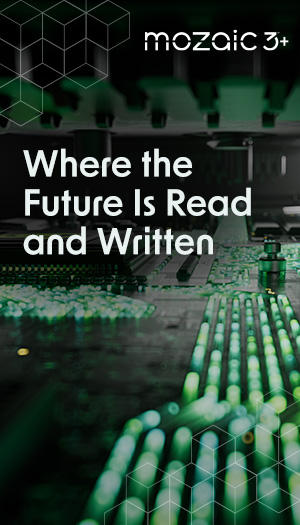When you think about your laptop’s performance, the storage drive might not be the first thing that comes to mind, but it should be. Your drive isn’t just a digital filing cabinet for your files, photos, games, and apps. It directly impacts how quickly your system boots, how fast your programs load, how smoothly you can multitask, and even how resilient your data is to physical damage.
That’s why upgrading your laptop storage—and more specifically upgrading to a solid-state drive (SSD)—is one of the most effective and rewarding hardware improvements you can make to your laptop.
SSDs provide excellent performance, better energy efficiency, and increased durability. They make your entire system feel snappier and more responsive, often giving an old machine a brand-new lease on life.
While it’s true many modern laptops are less modular than their desktop counterparts, most still allow for storage upgrades with the right tools and a bit of know-how. And unlike swapping out a CPU or GPU, which are daunting tasks if they’re even possible, replacing or adding an SSD is often within reach for everyday users. Even entry-level models typically support standard SSDs like M.2 SSDs or 2.5-inch SATA SSDs.
What’s more, internal SSDs have become more affordable in recent years. Whether you’re looking for blazing-fast PCIe Gen 4 performance or just more space for your files, there’s a solid-state drive out there to match your needs and budget.
If your laptop is starting to feel sluggish, running out of space, or struggling to keep up with your workload, an SSD upgrade could be the single best way to enhance its performance without replacing the entire machine. In this guide, we’ll walk you through the benefits of upgrading, what to look for in a new SSD, and how to choose the right one for your laptop.
How to Choose the Best SSD to Upgrade Your Laptop?
Upgrading your laptop’s storage drive can lead to noticeable improvements in performance, responsiveness, and reliability. But finding the right SSD for your needs requires more than just picking the fastest or highest capacity option on the shelf. Whether you’re replacing a reliable hard drive, or simply looking for an SSD with higher capacity or better performance, it’s important to evaluate your upgrade through the lens of your laptop’s capabilities, your personal use case, and your performance goals.
To choose the best SSD to upgrade your laptop consider the capacity, read/write speed, performance, interface, and compatibility with your laptop.
Below are the key factors to consider when choosing the best SSD for your laptop upgrade.
SSD Capacity Requirements
At its core, storage is your digital workspace. Capacity determines how much data you can store on your laptop. This includes storing items like your system files, applications, photos, videos, or large project data. But more capacity isn’t always better. The right amount depends on your individual habits and needs.
If your current drive is regularly filling up and you’re constantly moving or deleting files to free space, it’s time to choose a laptop SSD with a higher capacity. On the other hand, if you’re using just a fraction of your available capacity, you may not benefit from paying for significantly more storage.
Here are some general guidelines on choosing the right capacity for your internal SSD:
- 250GB–500GB is suitable for basic tasks like web browsing, document editing, and streaming.
- 1TB–2TB is ideal for users with large media libraries, gaming installations, or productivity workflows (e.g., photo/video editing).
- 4TB and above works best for professionals managing massive datasets, content creators, or anyone who wants long-term flexibility.
Seagate pro tip: it’s smart to leave around 10–20% of your drive empty to maintain the performance and longevity of your SSD. So, when estimating how much space you need, always keep extra room for future growth. The last thing you want is to run out of storage space right after upgrading your laptop drive.
SSD Interface Types: SATA vs. NVMe
The SSD interface you choose will determine both the drive speed and compatibility with your laptop. Most laptops use either SATA or NVMe SSD. Each type of SSD has its own strengths and weaknesses.
- SATA SSDs use the same interface as traditional internal hard drives and top out around 550MB/s in read/write speeds. While slower than NVMe, SATA SSDs are widely supported even in older laptops. They offer a speed boost over hard drives. They’re also cost-effective for users who don’t need bleeding-edge performance.
- NVMe SSDs, on the other hand, use the PCIe interface and offer much faster data transfer rates than SATA SSDs, often exceeding 3,000MB/s, with some high-end models reaching over 7,000MB/s. These drives are excellent for power users, gamers, and content creators, but your laptop must support NVMe through an M.2 PCIe slot. Without an M.2 slot, you will not be able to use this type of SSD with your laptop.
Seagate pro tip: Before buying an SSD for your laptop, check your laptop spec sheet or user manual to confirm compatibility. Some laptops even support both SATA and NVMe through different M.2 slots, giving you options for combining affordability and performance.
SSD Endurance and Reliability
SSDs are built for speed, efficiency, and long-term reliability, but like any technology, they have limits. Unlike volatile memory (like RAM), SSDs use flash storage, which wears down over time with repeated write and erase cycles. This natural aging process is why endurance is a key factor to consider when choosing an SSD, especially for long-term or heavy use.
SSD endurance is typically measured in:
- TBW (terabytes written) is the total amount of data the drive can write over its lifetime.
- DWPD (drive writes per day) is the number of times you can overwrite the entire drive each day during its warranty period.
Most consumer-grade SSDs offer more than enough endurance for everyday activities like web browsing, office tasks, and media consumption. But users handling larger, more complex workloads—such as high-resolution video editing, working with large databases, or running virtual machines—should consider SSDs with higher endurance ratings.
Here is how to get the most life out of your SSD:
- Avoid running the drive at full capacity; leave some free space to improve performance and longevity.
- Opt for models with built-in technologies—like wear-leveling, over-provisioning, and error correction—which help distribute write activity and maintain health over time.
- Drives with dynamic random-access memory (DRAM) caches often deliver better sustained performance and reliability under heavy loads than DRAM-less counterparts.
Ultimately, choosing an SSD with the right endurance profile ensures you’re not just upgrading for speed, but for consistent, reliable performance over the life of your device.
SSD Form Factors and Physical Fit
Not all SSDs are shaped the same. Even if a drive meets your speed and capacity needs, it still has to physically fit into your laptop.
Common SSD form factors include:
- 2.5-inch SATA. The same size as most laptop hard drives, compatible with many laptops that support SATA drives.
- M.2 2280. A slim, stick-like format used by most NVMe SSDs. It’s common in modern laptops, but can vary slightly in length and interface (SATA vs. PCIe).
- M.2 2230. A smaller form factor used in some ultra-thin or space-constrained devices like tablets and compact ultrabooks.
Before buying an SSD for your laptop computer, double-check your laptop’s supported form factor and whether it has any height or length limitations.
SSD Budget and Performance Balance
Upgrading laptop storage often involves a trade-off between performance, capacity, and cost. SATA SSDs may offer a performance boost over your current drive. NVMe SSDs deliver cutting-edge speeds, but tend to come at a premium, especially at larger capacities.
To get the most value:
- Match your SSD capabilities with your actual use. Don’t pay extra for 7,000MB/s speeds if you’ll never notice the difference in your workflow.
- Watch for seasonal discounts or bundle deals from reputable brands like Seagate.
- Don’t forget the cost of tools or adapters you may need for installation or data migration.
Best SSDs for Laptops
Now that you know what to look for, it’s time to explore some of the best internal SSDs available for laptop upgrades. Whether you’re aiming to boost boot times, speed up large file transfers, or simply expand your storage, the right SSD can make a dramatic difference in how your laptop performs day to day.
We’ve rounded up a selection of top-performing drives across a range of budgets, form factors, and use cases, ranging from everyday computing to demanding creative workloads. Each of these options balances speed, reliability, and value, making them excellent candidates for breathing new life into your current device.
Let’s dive into the top picks.
General Laptop Upgrades
For the average user who isn’t looking for extreme performance or a competitive edge during online gaming, we recommend the BarraCuda® 530. This PCIe Gen4 NVMe drive features transfer speeds that are 13 times quicker than SATA drives.
BarraCuda 530 SSD is supported by a broad list of NVMe-capable devices and are size-compatible with desktops, small form factor (SFF) computers, laptops, and even mini PCs.
This drive comes in 512GB, 1,024GB, and 2,048GB capacities, so you can choose the option that best fits your budget and capacity needs.
Enjoy industry-leading reliability backed by a five-year warranty and paired with Seagate SeaTools software to ensure optimal service life.
Business Laptop Upgrades
For business professionals, reliability, efficiency, and data integrity are non-negotiable. Whether you're working remotely, commuting, or managing tasks on the go, upgrading your laptop with a dependable SSD can streamline your workflow and minimize downtime. A fast and stable drive not only improves boot and load times; it also helps you move through demanding applications like spreadsheets, presentations, and cloud platforms with ease.
For business laptop upgrade, we recommend the Seagate FireCuda® 530R with heatsink or the FireCuda 530R without heatsink.
- Engineered for reliability and high-speed business workflows.
- PCIe Gen4 NVMe interface with read speeds up to 7,300MB/s and write speeds up to 6,000MB/s (on supported platforms).
- Built with durable 3D TLC NAND and designed for high-endurance use—ideal for professionals who work with large files or virtual environments.
- Includes support for power-loss data protection, a key feature for maintaining data integrity during sudden shutdowns.
- Backed by the Seagate five-year limited warranty and long-lasting endurance ratings (up to 5,100 TBW depending on capacity).
Gaming Laptop Upgrades
For gamers, storage isn’t just about capacity; it’s about performance. Modern games are larger, more complex, and often come with massive open worlds and high-resolution assets that demand fast load times and seamless data streaming. An SSD upgrade can make a noticeable difference in everything from booting up your system to reducing in-game load times and texture pop-in.
If you’re looking to get the most out of your gaming laptop, especially one that supports PCIe Gen5, the right SSD can elevate your experience to the next level.
Seagate recommends the FireCuda 540 for gaming laptop upgrades. Here’s why we made this recommendation.
- FireCuda 540 is designed for next-gen gaming performance.
- Utilizes PCIe Gen5 NVMe technology with blazing-fast read speeds up to 10,000MB/s and write speeds up to 10,000MB/s (on Gen5-enabled platforms).
- Built with high-endurance 3D TLC NAND for sustained speed under heavy workloads like high-resolution gaming, video recording, and modding.
- Ideal for loading expansive game environments, transferring large game files, and future-proofing high-performance laptops.
- Backed by a five-year limited warranty and impressive endurance ratings (up to 2,000 TBW depending on capacity).
Pairing the FireCuda 540 with a gaming laptop that supports Gen5 means faster game launches, quicker texture loading, and less stuttering in open-world titles. It’s also a great option for streamers and creators who game and edit content on the same machine.
Reliability and Warranty Insights
When investing in a storage upgrade for your laptop, reliability is non-negotiable. Modern SSDs, especially those from reputable brands such as Seagate, are designed to endure years of heavy workloads, with high endurance ratings measured in TBW or DWPD. This durability ensures consistent performance even under demanding use cases like gaming, video editing, or enterprise tasks.
Equally important is the warranty. Most high-quality SSDs come with warranties ranging from three to five years, providing peace of mind and a clear indicator of the manufacturer's confidence in their product. Some warranties also include data recovery services or firmware support, adding extra value to your purchase. Always check the fine print as warranty coverage can vary based on usage, registration, or drive health indicators.
Installing a SATA or NVMe SSD into Your Laptop
Upgrading your laptop’s storage is easier than you might think. Whether you’re installing a 2.5‑inch SATA drive or an M.2 NVMe module, the basic steps are similar. Just pay attention to your laptop’s form factor and interface.
- Backup Your Data and Power Down
- Before you begin, back up all important files.
- Shut down your laptop completely and unplug it from any power source.
- Gather Your Tools
- A small Phillips‑head screwdriver (often a #0 or #1).
- An anti‑static wrist strap or simply touch a grounded metal object to discharge static.
- Open the Access Panel
- Flip the laptop over, locate the storage bay or M.2 slot cover, and remove the screws.
- Gently lift or slide off the panel to expose the drive bay or slot area.
- Install a SATA SSD
- 2.5‑inch SATA: Slide the drive into the SATA connector at a slight angle and press down until it clicks.
- Secure the drive with the mounting screws and replace any caddy or bracket.
- Install an NVMe SSD
- M.2 NVMe: Align the notch in the SSD with the key in the M.2 slot, insert at roughly a 30-degree angle, then press it down gently.
- Fasten it in place with the tiny mounting screw provided (often already installed in the slot).
- Reassemble and Power Up
- Replace the access panel and tighten all screws.
- Reconnect power, boot into your BIOS/UEFI to confirm the drive is recognized, then install or clone your operating system as needed.
- Initialize and Format
- Within your OS, open Disk Management (Windows®) or Disk Utility (macOS/Linux) to initialize, partition, and format the new drive before use.
By following these straightforward steps, you’ll have a faster, more reliable storage solution up and running in no time.
Measuring the Return on Investment for Laptop SSD Upgrades
Upgrading your laptop’s SSD isn’t just a performance boost; it’s a smart financial move. While it may seem like a minor hardware change, the benefits of an SSD often translate into tangible savings and productivity gains that make the cost well worth it.
Here’s how to think about ROI when evaluating an SSD upgrade:
Extended Device Lifespan
A fast SSD can breathe new life into aging laptops, making them feel almost brand new. Instead of spending hundreds or thousands on a replacement device, you can extend the life of your current machine for a fraction of the cost, often under $200. That alone offers a high return in deferred spending.
Increased Productivity
SSDs significantly reduce boot times, file access delays, and application loading. If you’re saving even 10 minutes a day waiting on your system, that adds up to over 40 hours of reclaimed time annually, which amounts to about a full work week of increased productivity.
Energy Efficiency
SSDs are more power-efficient than traditional storage options, which can lead to better battery life. For mobile professionals or students, that means fewer interruptions and longer time between charges, which is an indirect but meaningful ROI in convenience and uptime.
Improved Reliability
Faster access to data, lower failure rates, and strong endurance ratings mean less risk of data loss and reduced downtime. Whether you're running a business or managing coursework, the value of reliability and peace of mind can't be overstated.
Higher Resale Value
A laptop upgraded with a quality SSD is more appealing on the resale market. If you plan to sell or trade in your device later, the SSD can boost its value and make it more competitive compared to similar models with slower or aging drives.
Upgrade Your Laptop’s Potential with the Best SSDs
Upgrading your laptop with a high-quality SSD is one of the most impactful changes you can make to improve performance, responsiveness, and overall user experience. Whether you’re launching applications, transferring large files, or simply starting your system, an SSD can dramatically reduce wait times and make your device feel faster and more capable.
Seagate offers a robust lineup of internal SSDs designed to meet a wide range of user needs, from everyday productivity to demanding professional and creative workflows. Known for their exceptional reliability and consistent speed, Seagate SSDs are built with advanced flash technology and engineered for long-term durability. Many models include features that help maintain performance over time, such as wear-leveling, over-provisioning, and power-loss data protection, ensuring your data stays safe, and your drive stays responsive.
In addition to performance and endurance, Seagate provides useful software tools to monitor drive health and manage upgrades, helping users make the most of their investment. Whether you’re upgrading an older laptop or optimizing a newer system, Seagate SSDs offer a dependable way to unlock your device’s full potential, making everything from boot times to multitasking faster, smoother, and more efficient.